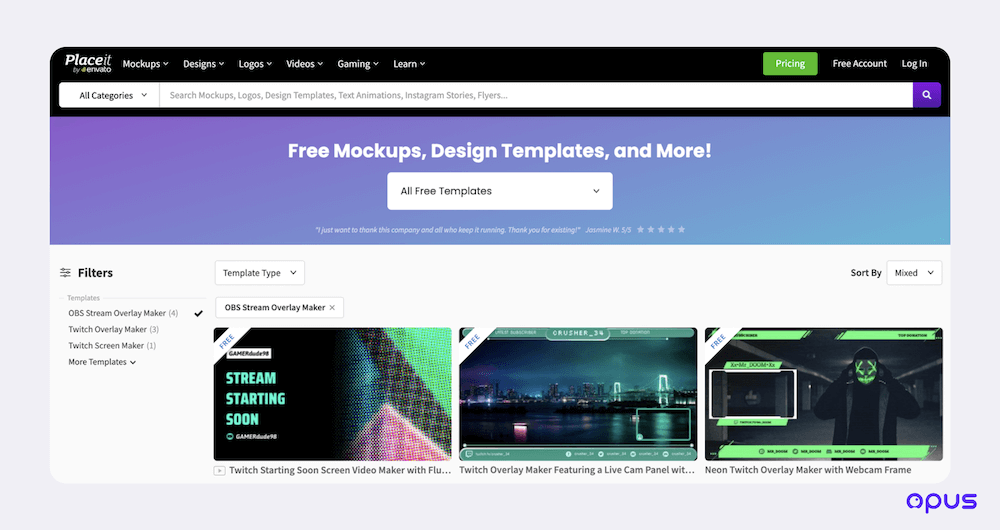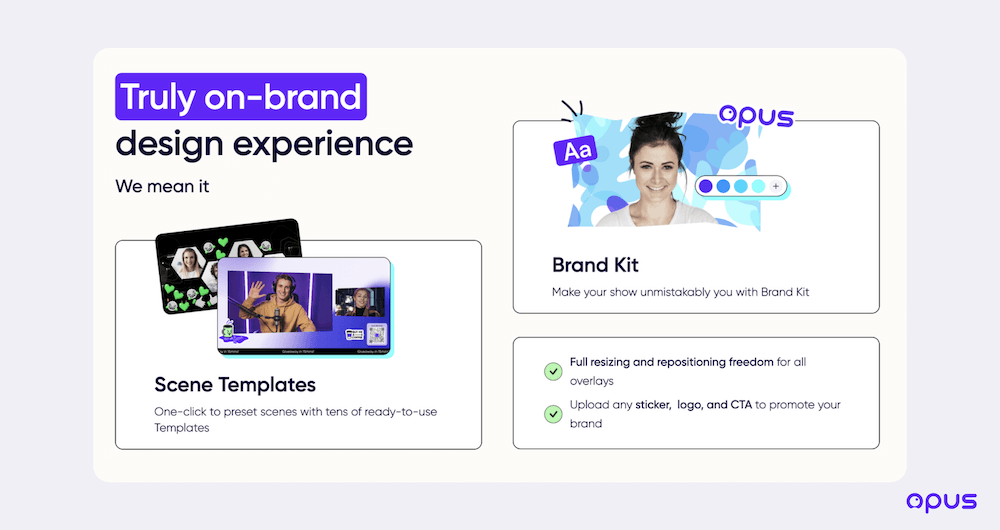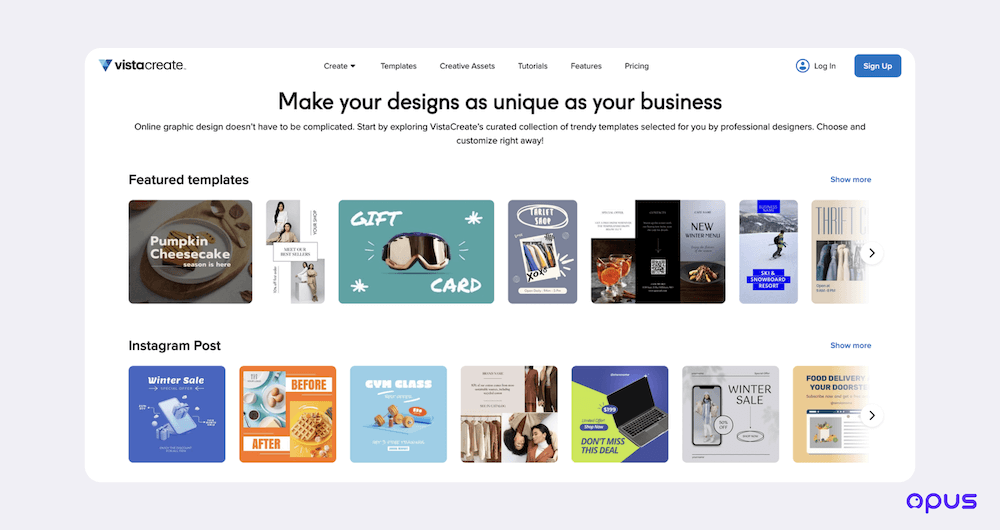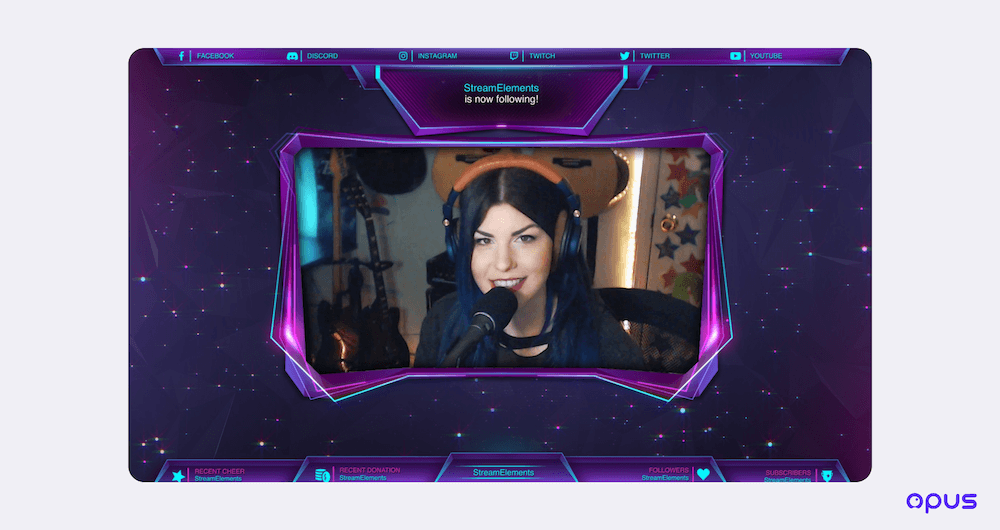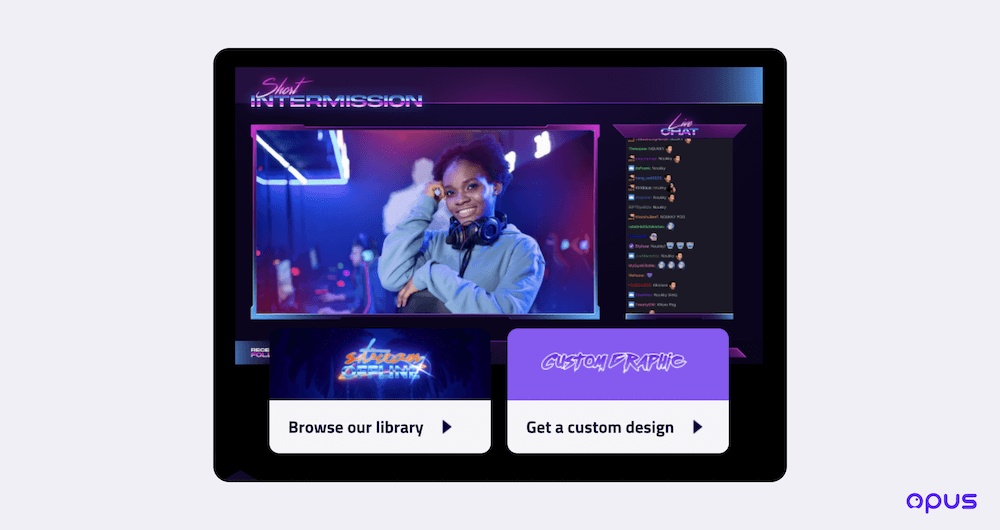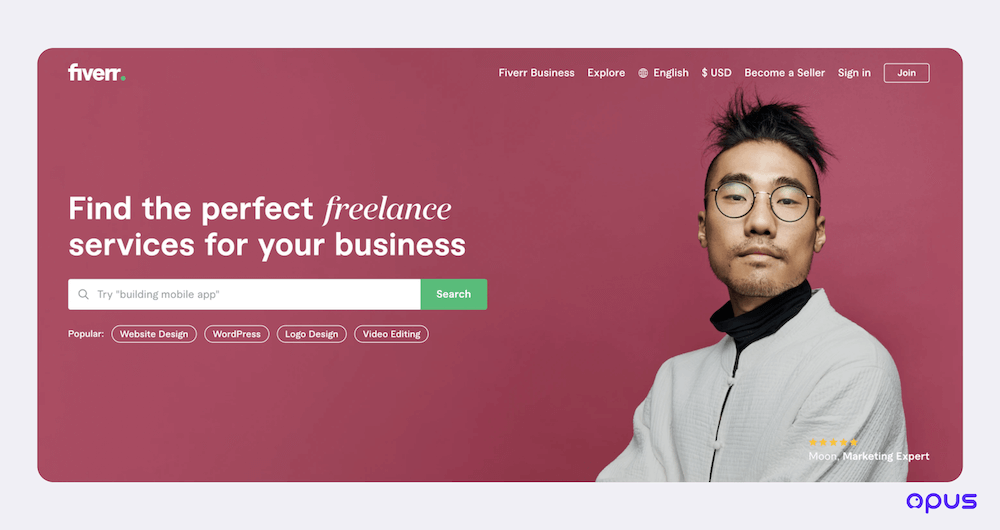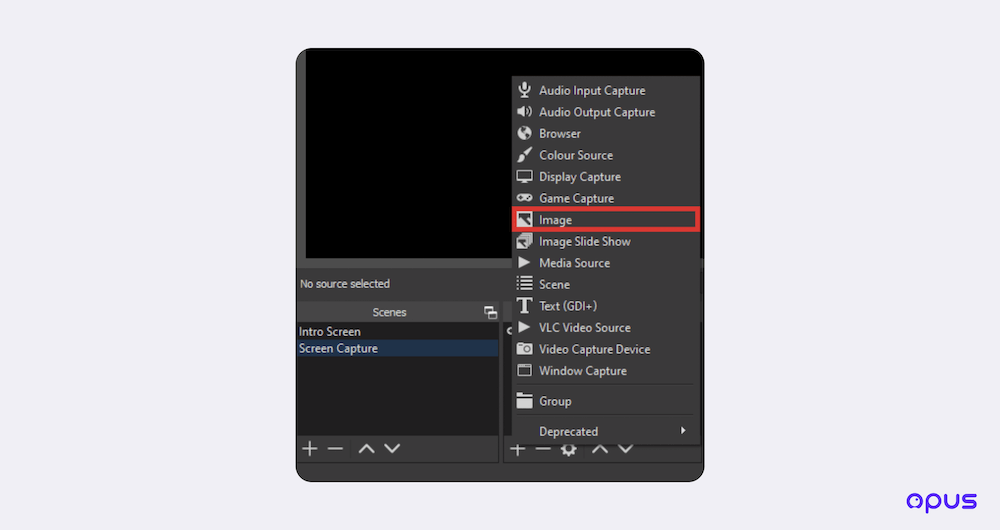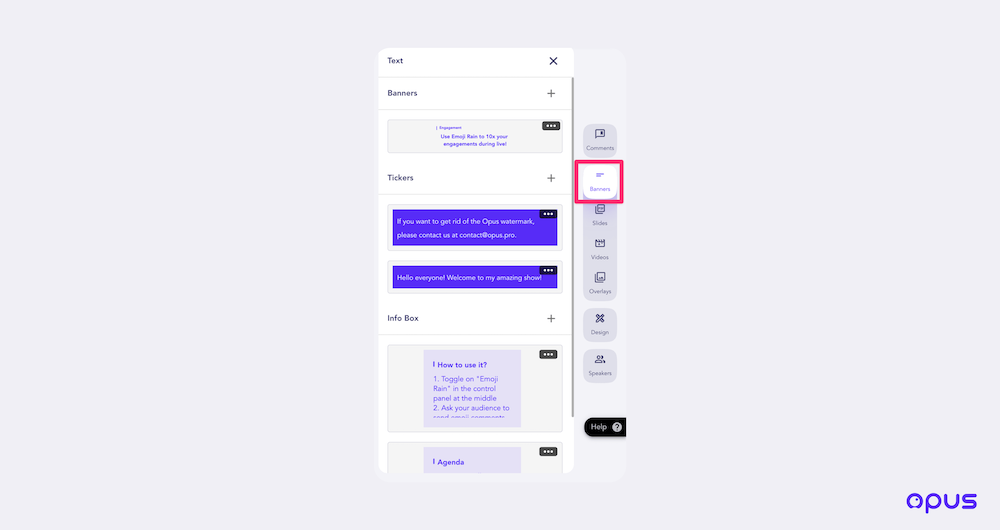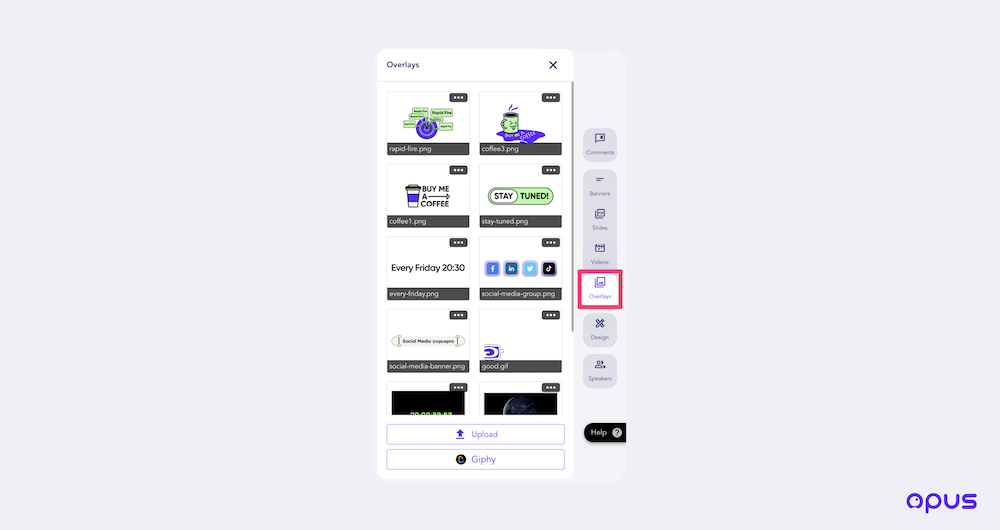Stream Overlays - The Top 4 Ways to Get Your Own in 2023
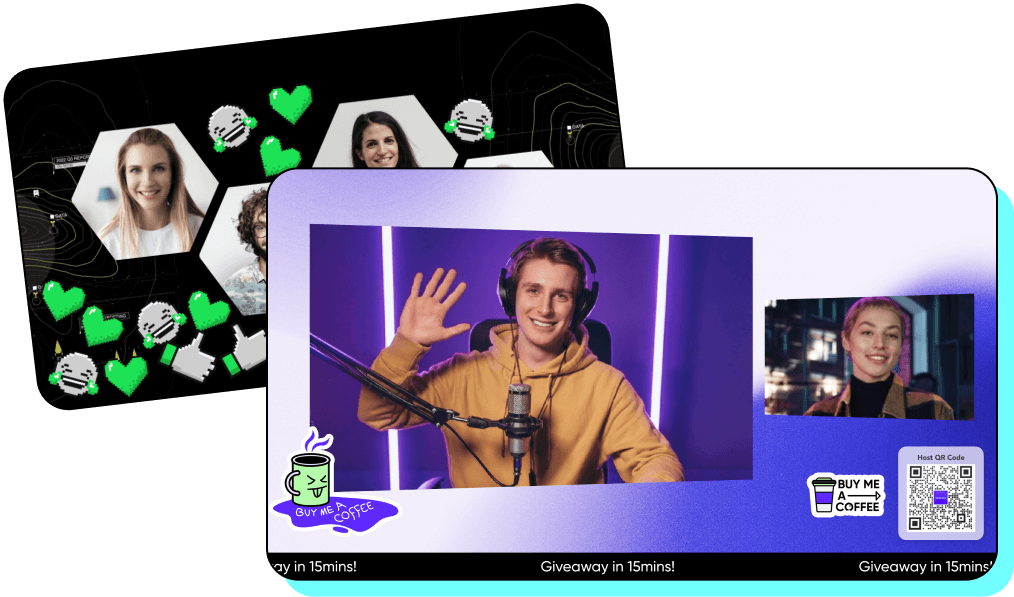
Millions of creators are doing live streams on platforms like YouTube, Facebook, TikTok, and LinkedIn. While every creator wants a visually appealing show to stand out from the crowd, creating a truly stunning studio can be overwhelming.
Luckily, there are already many great tools for you to create stream overlays, which are crucial for attractive and successful live streams.
Read on to learn what makes a good overlay, the benefits, and the best tools that you can use to make custom banners, stickers, overlays, and other decorations for your live stream.
What is a stream overlay?
Stream overlays are graphics or visual elements added to a live stream. They are often used to enhance the overall look and feel of a live stream, and can include elements such as logos, calls to action (CTAs), banners, chat boxes, and more.
Stream overlays float on top of the live video that you broadcast, and they can be static, animated, and even interactive. Overlays are commonly used by content creators on platforms such as Twitch, YouTube, Facebook, and LinkedIn to make their streams more engaging and professional-looking.
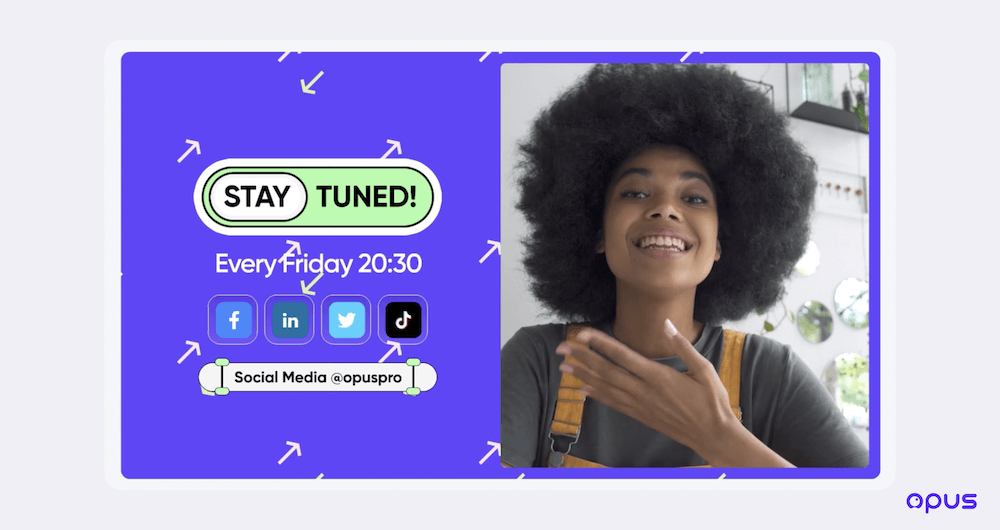
Why do I need an overlay?
When done correctly, stream overlays can be a great boost for your live shows. Here are the main reasons why you need your own:
- Overlays are just like a book cover - they are the most prominent visuals in your stream that provide crucial information about your channel, community, and content. They help build your identity, increase your brand awareness, and help your audience remember you more
- Quality overlays make you stand out more among a myriad of other creators and can bring you more followers
- Advanced overlays - stats stickers that are updated in real-time and shout-out labels whenever a viewer sends a donation - can significantly help you increase engagement and bring in more donations and subscriptions
- You can add your social media handle as overlays to direct traffic and gain new fans for your social media
- Overlays are a great way to display sponsor logos and messages. Your sponsors will know that you are taking them seriously, and may give you more sponsorship opportunities.
What kind of overlays can I add?
Many different types of overlays can be used to enhance the look and feel of a live video stream. They include:
- Branding overlays: These are visuals that represent your brand and personality, such as logos and watermarks. They make your shows look more professional and cohesive
- Info overlays: These are overlays that provide your audiences with information, such as banners, tickers, CTAs, QR codes, and so on. You can use them to show your topics, social media handles, or other information.
- Interactive overlays: These are overlays that allow your audiences to interact with your stream in some way. For example, you can insert a stats overlay that displays in real-time your subscriber number.
- Alert overlays: These are overlays that appear on the stream to notify viewers of new followers, donations, or other events. They can be customized to match the look and feel of the stream. They are a huge booster for livestream audience engagement.
- Cam overlays: These are graphics or frames that are added around the webcam feed. They can be used to make the webcam feed look more polished and professional, or to add branding or other elements to the stream. Based on the camera you are streaming with, a cam overlay can add make all the difference in your livestream’s
- Transition overlays: These are animation or graphic elements that can be used to transition between different scenes on the stream, such as a "BRB" (Be Right Back) or "AFK" (Away From Keyboard) scene.
- Advertising overlays: These are overlays that are designed to show your sponsor's brand and messages.
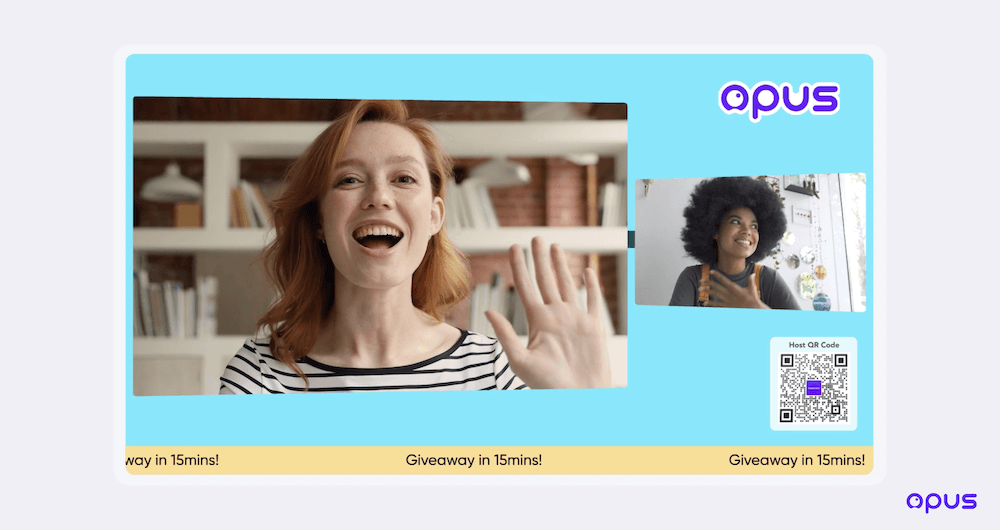
What makes for a great stream overlay?
A great overlay is visually appealing, easy to read, and can effectively help you attract more viewers. Here are a few key elements that can make yours great:
- Visually appealing: It should easily catch the eye of the viewer. To achieve this, you can use different colors that complement each other, bold shapes and layouts, and trending visuals that show you are keeping up with what's popular.
- Easy to read: A great stream overlay should be simple. You should use a simple and clear font, and avoid too much clutter.
- Displays important information: Overlays are great billboards for you to present important information to your viewers, such as the top of the show, social media handle, donation link, and more.
- Subtle animation: Viewers can easily have eye fatigue when watching a live stream, and having subtly animated stream overlays on your show can hook your audiences to stay longer.
- Fits on the screen: A great overlay should not take over the entire screen. Rather, it should be designed in a way that doesn't obstruct important information such as banners or the streamer's face.
Aside from best practices for making great overlays, there are many other best practices that you should know to level up your live streaming. Check out our ultimate guide for how to start live streaming in 2023.
What is the recommended stream overlay size?
The recommended size for an overlay can vary depending on the platform you are using and the resolution of your stream. Generally speaking, it's recommended to design your overlay to match the resolution of your stream as closely as possible.
For a standard 1080p resolution stream, a resolution of 1920 x 1080 pixels is commonly recommended. This will ensure that your overlay fits properly on the screen and is clearly visible to viewers.
For overlay elements such as webcam frames, banners, tickers, or info boxes, it's important to consider the size and placement of these elements in relation to other elements on the screen. For instance, if you are using a webcam overlay, then it should be able to fit on the webcam space without covering too much of the background; if it's an info overlay, it should be able to clearly display the information without getting in the way of the main video.
It is also worth noting that some platforms have specific sizes for overlays. For example, Twitch has a recommended size of 1920x1080 and a minimum size of 640x360 pixels.
Creating stream overlays with the right size can be time-consuming. Luckily, with some web-based live streaming tools such as Opus, you don't have to worry about this, as they provide a lot of ready-to-use overlays that can add flair to your show.
The 8 best ways to get your own stream overlay
There are many ways where you can get a custom overlay for your live streams. Here are our top 8 recommendations:
1. Canva
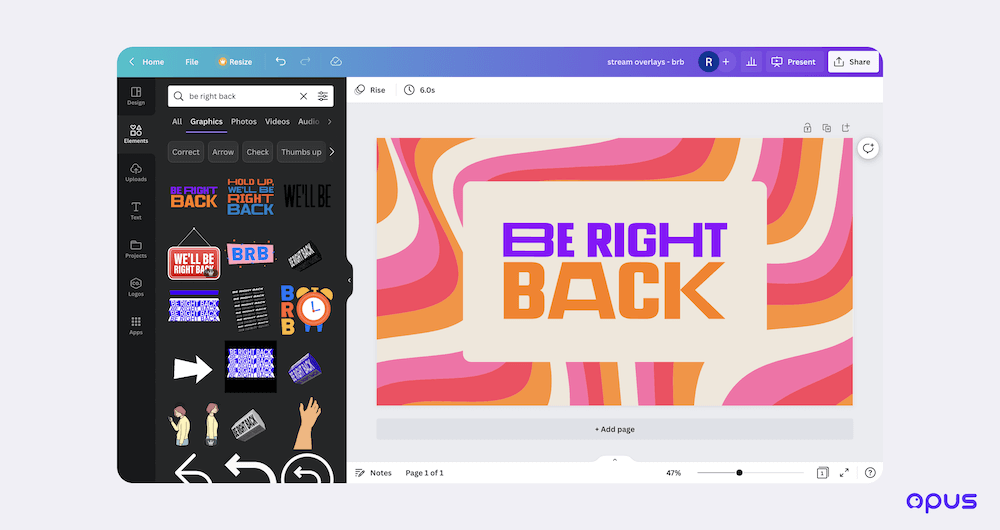
Canva is a graphic design tool that can be used to create beautiful designs for nearly everything, including stream overlays. It's suitable for everyone, even those without design skills.
What we like:
- Powerful template library: Canva has millions of templates and design elements such as colors, logos, and fonts. All of these are helpful to create custom overlays
- Ease of use: Canva has an easy-to-use interface, so even those with little design experience can create professional-looking designs
- Free to use (kinda): Canva is free to use (and the free version already has a lot of valuable features), but you can also pay for premium features
- Export flexibility: Canva allows you to export designs in different formats and dimensions to suit different needs
- Social marketing booster: Canva has a content calendar and social media integration, which is super helpful to make your social media marketing run more smoothly
2. Adobe Express

Adobe Express is an online and mobile design app that lets you quickly and easily create standout social graphics, flyers, logos, and more. Similar to Canva, you don't need any design skills to create stunning overlays and it’s free to get started.
What we like:
- Professional quality editing: Adobe Express offers powerful editing features such as color correction, cropping, and resizing that can help you create professional-looking designs.
- Wide range of effects: Adobe Express has a myriad of effects and filters such as lens blur, vignette, and color adjustments.
- Intuitive interface: Unlike other Adobe products, Adobe Express has a simple, intuitive interface that makes it easy to use for both beginners and experienced users.
- Integration with other Adobe Products: One of the biggest advantages of Adobe Express is that it's seamlessly integrated with other Adobe products, such as Lightroom, which allows you to easily import and edit your photos across multiple devices.
- Availability on mobile devices: Adobe express is available on both iOS and Android, which allows you to edit your photos and designs on the go.