How to Edit Instagram Reels Exactly like Iman Ghadzi
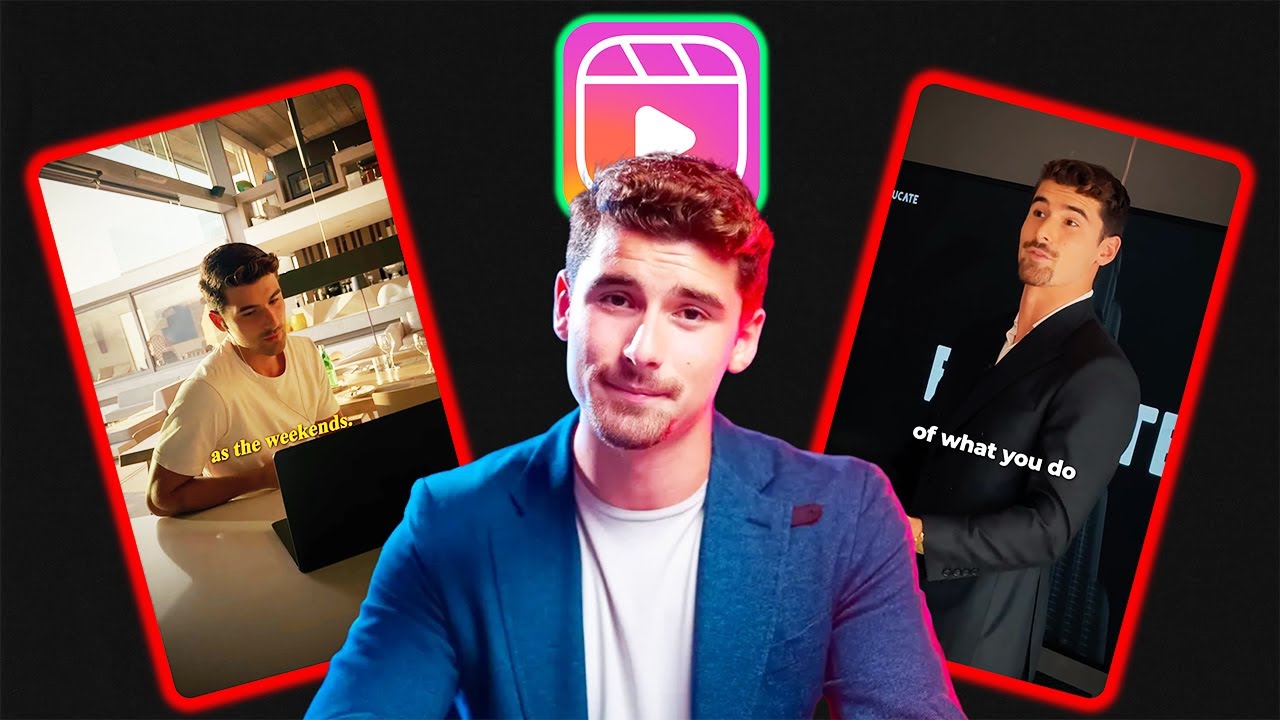
Reels are the best way to increase your visibility and grow your followers on Instagram. Instagram's algorithm prioritizes Reels, greatly expanding its reach without expensive ads. By focusing on Reels, Iman Ghadzi has seen insane growth, increasing his followers from 200k to 900k over the past year; this has led to millions of views, and the best part is that it doesn't require any expensive software or fancy equipment. With the following five steps, you can create amazing Reels that grab your audience's attention.
Step 1 - Camera Angles
The first step is to break up the monotony and increase engagement using different camera angles; this gives your short videos a more dynamic and professional feel.
Here are a few tips on how to master camera angles:
- Film with multiple cameras: Capture your video from two angles simultaneously.
- Reshoot in a different setting: To change things up, you can film yourself saying or doing the same thing in a different setting or framing.
- Add Emphasis: Transition between camera angles as you say an important phrase to add impact to your Reel.
- B-roll: B-roll footage adds a different look to your video and helps with pacing. In one example, Iman used old footage of himself as a flashback. Also, OpusClip has an AI B-roll feature that can create new scenes for you with just a text prompt!
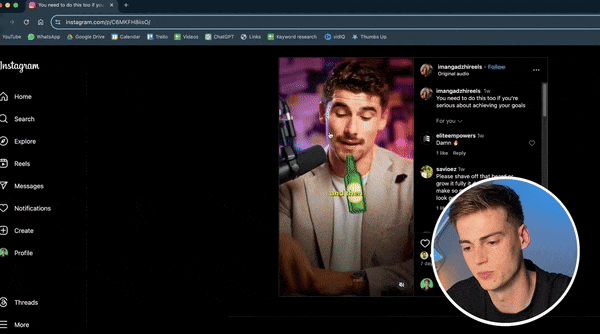
Step 2 - Zoom Ins and Zoom Outs
Zoom-ins and zoom-outs are easy ways to improve your videos' professionalism and cinematic quality. Iman subtly uses this technique to draw the speaker's attention and create intimacy.
The most powerful zoom is the intro zoom. When paired with a powerful hook, a well-executed intro zoom adds emphasis and gravitas to what the speaker is saying. Executing an intro zoom is hard; first, you zoom in on the speaker and then back out to where you started. Be sure to time the zoom to match the dialogue for maximum impact.
Another zoom for your repertoire is the slow zoom, which is perfect for building anticipation, highlighting a narrative, and creating an emotional connection. For the slow zoom, zoom in slowly on the speaker's face as they are talking. Once the zoom is finished, you can switch to b-roll footage or a different camera angle.
Step 3 - Animation
Adding animated objects is a great way to illustrate the subject, direct attention, and increase engagement. This technique is more advanced and requires a more capable editor. Still, with tutorials on YouTube and super affordable editors like CapCut, anyone can add animations to their videos after a few tries.
Before adding an animation, consider your video's tone, content, and audience. Here are a few questions you should ask yourself before using an animation:
- Will this animation add to the video's narrative?
- Does this graphic element clash with the video's look and aesthetic?
- Will my audience follow the point I'm trying to make?
Remember, the point of adding an animation is to emphasize, not overshadow; you don't want to confuse or distract your viewers from the main content.

Step 4 - Effects
The production quality of a video is often judged by the small touches; one small touch that has a huge effect is… video effects! Video effects help set the mood and increase your video's production quality. The filters that made Instagram famous are a great start, but we can do much better with a little more work.
The first thing we want to do is search YouTube for the type of effect that you're looking for. The video will typically have a link that lets you download the clip for free or at a low cost.
Here are the main effects that you'll want to search for: Film Burn, Glitch, Bokeh Light, Vignette, Blur, Particle, and Lens Flare.
Once your effect is downloaded, you can clip the parts you like and layer them over your video to smooth transitions, emphasize the dialogue, or draw attention to your speaker.
Step 5 - Captions
Captions are quickly becoming a standard feature of short-form videos. They emphasize words, enhance the visual appeal, and allow viewers to follow videos in settings where they can't play audio. You can automatically add captions to your videos faster than you think using OpusClip. The first method is quick and easy, and the second gives you complete control over customizing your captions.
The easiest way to add captions to your Reel is to export the final video from CapCut or whatever editing software you use and upload it to OpusClip. Once uploaded, OpusClip uses AI to transcribe your video with an accuracy that's over 97%! You can edit the text, font, colors, and placement and create branded templates to save your style for the next video.
This second method will take a little bit longer, but it will allow you to fully customize your captions and ensure they don't interfere with any of the previous steps.
- Open the video in CapCut or whatever software you are using and Cover the entire video with a blue screen
- Export the video, which should be a blue screen with audio, from CapCut
- Upload the video to OpusClip and choose from a preset style template or one of your custom ones
- Then go to edit the clip, turn the font shadow off, add a small font stroke, and download the caption video
- Once that's done, go back to your main video in CapCut and remove the blue screen
- Next, upload the caption video and use ChromaKey to remove the blue screen from that video
- Now, you can clip, size, and place the captions however you want!
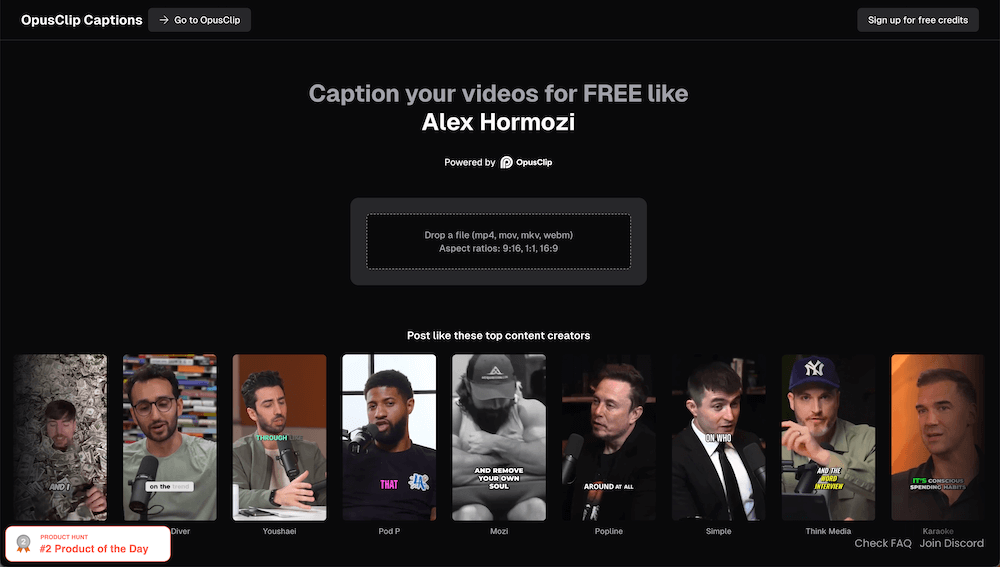
And there you have it! Five steps to get you editing Reels like the pros, increasing your engagement and reach. Be sure to use these steps to complement the content and footage in your video; remember that less is usually more. Happy editing!

























